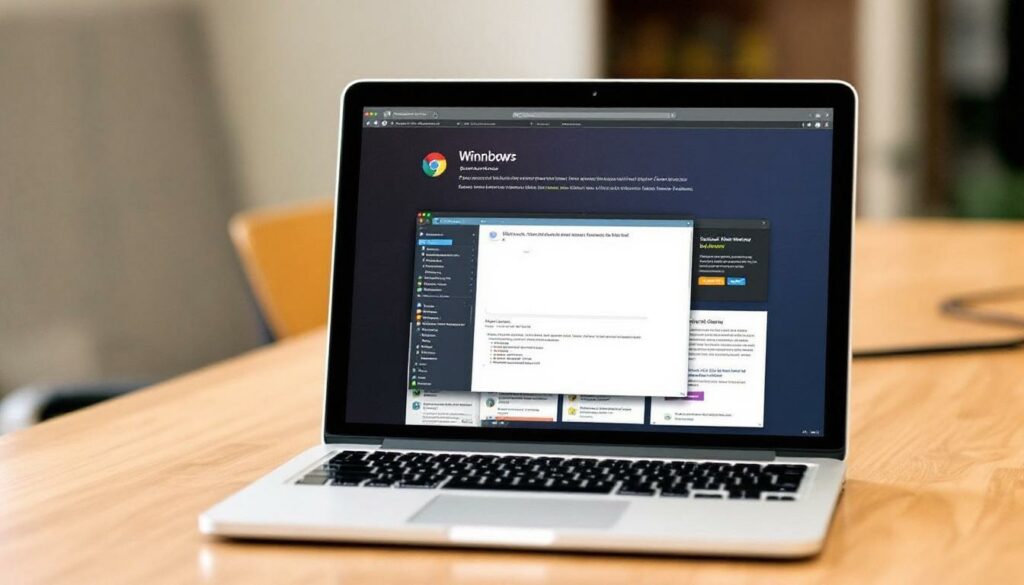Optimizing Browser Windows for Multi-Tasking: Best Practices for Developers and IT Staff
Staying productive is a priority for developers and IT staff who often juggle multiple browser windows throughout the day. Efficient window management enables quicker task switching, reduces distractions, and supports smoother project workflows. As workloads increase and the demand for rapid delivery grows, disorganized browser use can slow down even the most experienced professionals ‘optimizing browser windows multi-tasking’. This guide explains how to optimize browser windows for better multi-tasking, focusing on practical techniques and established routines. You’ll find actionable methods that streamline your setup, save time, and improve team outcomes. For those interested in aligning productivity improvements with user needs, consider the insights on Customization and User Experience. Proper management of browser windows is a key step toward achieving a more reliable and high-performing workflow. Understanding the Challenges of Multi-Tasking with Browser Windows Handling multiple browser windows is a daily reality for developers and IT staff. Each window may serve a unique purpose, such as managing project documentation, running web applications, or handling client dashboards. While multi-tasking this way looks simple on the surface, it introduces challenges that slow down focus and create risks for both productivity and security. Context Switching and Productivity Loss Switching between browser windows or tabs pulls attention in several directions. Each shift often requires a mental reset, reducing the ability to continue tasks without interruption. When developers or IT professionals toggle between environments—like a window displaying API logs and another tracking project requirements—focus splinters and efficiency drops. Key issues caused by context switching include: Selecting the right tools can help. For those developing software in specialized environments, platform guides such as the one on digital products for niche software developers offer practical tool recommendations. By using focused software and tailored setups, developers regain lost productivity and avoid wasting time on repeated context switches. Potential Security and Privacy Risks Multi-tasking with many browser windows also brings security and privacy issues to the forefront. Unattended sessions or poorly organized windows can leave sensitive information exposed. Common security challenges include: IT staff and developers need to monitor which windows are active, filter sensitive information, and close unused tabs quickly. Security protocols should be clear and accessible, and regular internal reviews help avoid lapses in privacy. For teams supporting web-based commerce or API development, insights like those in Vue3 and Laravel 11 eCommerce CORS API setup demonstrate the value of strong configuration and secure access practices. A disciplined approach to managing browser windows reduces operational blind spots and limits the risk of accidental exposure. Best Practices for Organizing Browser Windows Organizing browser windows is essential for professionals who manage many projects or tasks simultaneously. A tidy digital workspace improves focus and reduces unnecessary distractions. Adopting specific best practices streamlines daily activities, allowing for smoother switching between tasks and projects. Using Virtual Desktops and Window Management Tools Modern operating systems offer built-in features like virtual desktops and window snapping, which help users separate work by project or client. These features allow a dedicated desktop space for each context, reducing clutter and making navigation faster. For professionals who require extra precision in managing multiple windows, third-party window management tools can add advanced capabilities. These tools let users save window layouts, create custom shortcuts, and tile windows for easy comparison. Advantages of effective window management tools include: For developers and IT staff wanting to explore deeper optimization strategies, browsing the Admin’s Articles on The Spartane provides further discussion on window management and related tools. Grouping Tabs by Project or Task Maintaining order in browser tabs is as important as managing windows. When tabs multiply, workflows risk becoming chaotic. Grouping tabs by project or task creates clear boundaries and helps prevent confusion. Practical steps for grouping tabs include: Browser extensions can automate much of this organization. Many allow users to save and restore tab groups across machines, making workflows portable and resilient to disruptions. This not only keeps the workspace structured but also speeds up recovery after a browser update or crash. These organizational habits support developers, IT staff, and electronic business teams in maintaining a focused, distraction-free workspace. Essential Browser Extensions and Tools for Multi-Tasking Browser extensions and specialized tools are essential for professionals who handle multiple projects and tasks in parallel. These solutions address pain points such as window overload, tab distraction, and inefficient switching between project environments. Using the right mix can boost productivity, reduce cognitive fatigue, and support the demands of distributed teams. Productivity Extensions for Developers Staying organized with a heavy workload requires reliable tools. Developers benefit from browser add-ons designed to manage windows, automate session handling, and preserve work environments across devices. The following productivity extensions have proven effective for controlling complexity in daily tasks: When evaluating new technologies for browser productivity, reviewing a broader perspective can be helpful. The article on Niche Software Developers Digital Products outlines both the benefits and limitations of these tools within IT and development teams. It addresses efficiency gains, risk management, and the long-term effects on workflow. Collaboration Tools for Remote Teams Browser-based collaboration solutions are a foundation for remote and hybrid teams. They support real-time screen sharing, document edits, and integrated communication directly within the browser window. These tools streamline team efforts while maintaining project transparency: Selecting the right cloud storage solution is also important for team file sharing and version control. Readers who need to compare top choices can refer to the Google Drive vs OneDrive vs Dropbox comparison for details on pricing, features, and integration benefits. With the right mix of browser extensions and digital tools, developers and IT staff can manage complex workloads, coordinate with distributed teams, and strengthen overall productivity. Automation and Workflow Integration Modern IT professionals and developers manage intricate digital environments and repeating processes. Automating browser tasks and integrating workflows directly reduces manual actions, lowers error rates, and ensures efficient use of time. Smart use of scripts and APIs, paired with optimized browser tools, builds systems that save attention for complex problems while scripts handle the routine. Automating Routine Tasks with Scripts and