Complete Home Office Setup Guide: Essential Gear for Remote Workers (2025 Edition)
Hey there, fellow remote worker! After three years of working from home and helping countless readers optimize their home office setups, I’m excited to share my complete guide to creating the perfect workspace. Whether you’re new to remote work or looking to upgrade your current setup, I’ve got you covered with real-world tested recommendations. “Complete Home Office Setup” Why Your Home Office Setup Matters Let me share a quick personal story: When I first started working remotely, I thought my laptop on the kitchen table would suffice. Two weeks of back pain and terrible video calls later, I realized how wrong I was! A proper home office setup isn’t just about comfort – it’s about productivity, professionalism, and most importantly, your health. Essential Categories: The Foundation of a Great Home Office 1. The Perfect Desk Setup Desk Selection After trying various options, I’ve found that height-adjustable desks are worth every penny. My top recommendations: Pro tip: Get a desk at least 48 inches wide – you’ll thank me later when you need to spread out your work! Chair – Your Most Important Investment Trust me on this one – don’t skimp on your chair. My recommendations based on personal testing: Remember: The best chair is one that fits your body type and work style. 2. Tech Essentials Monitor Setup This made the biggest difference in my productivity: Personal tip: If you can only get one thing, get a good monitor. Your eyes will thank you! Peripherals That Matter Keyboard: Mouse: 3. Audio and Video Setup Webcam After countless video calls, I’ve found these work best: Microphone and Audio Don’t underestimate good audio – it’s crucial for professional communication: 4. Lighting and Background This is often overlooked, but proper lighting makes you look much more professional: Creating the Perfect Environment Cable Management Here’s my simple system: Storage Solutions Keep your workspace clutter-free: Comfort and Ergonomics Essential Accessories Wellness Items Don’t forget these often-overlooked essentials: Budget Breakdown Let me break down three realistic setups: Starter Setup ($800-1000) Mid-Range Setup ($1500-2000) Premium Setup ($3000+) My Personal Setup Journey When I first started, I made the mistake of buying cheap gear to save money. After replacing everything twice, I learned it’s better to buy quality items once. Here’s how I built my setup over time: Tips for Success Daily Habits Maintenance Schedule Common Mistakes to Avoid Looking Ahead: Future-Proofing Your Setup Consider these emerging trends: Final Thoughts Remember, building the perfect home office is a journey, not a destination. Start with the essentials and upgrade over time based on your needs. The key is finding what works for you – there’s no one-size-fits-all solution. Have questions about setting up your home office? Drop them in the comments below! I’d love to help you create your perfect workspace. Pro Tip: Check for company reimbursements or tax deductions for home office equipment – you might be surprised what’s covered! Want more remote work tips? Subscribe to our newsletter for weekly updates and guides on making the most of your home office life. (Updated: February 2025 with the latest product recommendations and pricing)