Complete Guide to Cloud Storage: Google Drive vs OneDrive vs Dropbox (2025 Comparison)
Hey there! After years of juggling between different cloud storage services and helping countless friends and colleagues choose the right one, I’m here to share my comprehensive, real-world experience with the big three: Google Drive, OneDrive, and Dropbox. Let’s cut through the marketing and get to what really matters! The Cloud Storage Landscape in 2025 Before we dive deep, let me share a quick personal story. Last year, I lost my laptop to a coffee spill (yes, I’m still crying about it), but thanks to cloud storage, I was back up and running on my backup device within hours. That’s the power of cloud storage done right! Storage Plans and Pricing Let’s talk money first – here’s the current pricing breakdown: Google Drive (Google One) Pro tip: The Google One subscription includes extra perks like VPN and photo editing features! Microsoft OneDrive Insider tip: The Microsoft 365 subscription is a no-brainer if you need Office apps! Dropbox My experience: Dropbox’s free tier is tiny, but their sync technology is still industry-leading. Features Deep Dive File Syncing Google Drive Strengths: Weaknesses: My experience: Perfect for collaborative work, but watch your system resources! OneDrive Strengths: Weaknesses: Personal tip: The Windows integration is so good, you’ll forget it’s cloud storage! Dropbox Strengths: Weaknesses: Real talk: If sync speed is crucial, Dropbox is still king. Collaboration Features Google Drive My workflow: I use Google Drive for all collaborative documents – it’s unbeatable here. OneDrive Pro tip: The Teams integration is a game-changer for business users. Dropbox Usage scenario: Great for client work and large file transfers. Security and Privacy Google Drive Security tip: Enable Advanced Protection if you’re handling sensitive data. OneDrive My setup: I use Personal Vault for sensitive documents – it’s a fantastic feature. Dropbox Privacy note: Dropbox’s transparency reports are a plus for privacy-conscious users. Mobile Apps and Accessibility Google Drive Mobile features: My mobile workflow: The document scanning feature has saved me countless times! OneDrive Mobile features: Pro tip: Set up automatic photo backup – it’s seamless. Dropbox Mobile features: Real-world use: Best mobile sync experience in my testing. Integration with Other Services Google Drive Productivity hack: The Gmail integration saves tons of time! OneDrive Business tip: The Office integration is unbeatable for corporate environments. Dropbox Creative workflow: The Adobe integration is perfect for designers. Unique Features Worth Noting Google Drive Cool feature: The AI search is surprisingly accurate! OneDrive Family sharing tip: The family features are great for managing kids’ content. Dropbox Power user tip: LAN sync is fantastic for office environments. Real-World Use Cases For Personal Use Best choice depends on: My recommendation: Google Drive for most users, OneDrive if you need Office. For Small Business Consider: Business pick: Dropbox Business for small teams, Google Workspace for larger ones. For Enterprise Focus on: Enterprise recommendation: OneDrive with Microsoft 365 for most large organizations. Performance Considerations Upload/Download Speeds My speed tests (100Mbps connection): Resource Usage Desktop app resource usage (idle): Tips and Tricks Google Drive OneDrive Dropbox Making Your Decision Questions to Ask Yourself My Personal Recommendations For Personal Use: For Business: Future Outlook What’s coming in cloud storage: Final Thoughts After years of using all three services, here’s my take: There’s no perfect solution, but there’s definitely a perfect solution for YOU. Consider your needs, try the free tiers, and make an informed decision. Remember: Have questions about specific features or use cases? Drop them in the comments below! I’m always happy to help fellow cloud storage enthusiasts make the right choice. Want more tech comparisons and tips? Subscribe to our newsletter for weekly updates and in-depth guides. (Updated: February 2025 with the latest features and pricing) P.S. Don’t forget to enable two-factor authentication on whichever service you choose!