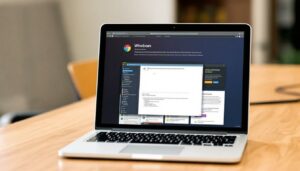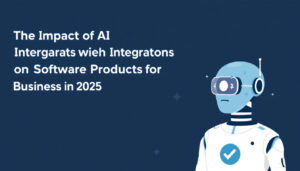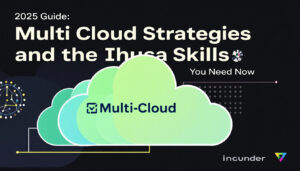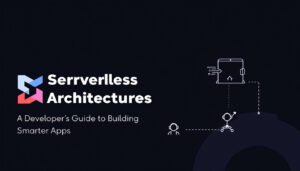Building your own custom PC can be a highly rewarding experience for beginners and tech enthusiasts alike. Not only does it allow for unmatched levels of performance and customization, but it can also be a cost-effective solution compared to pre-built alternatives. Whether you want a machine tailored for gaming, productivity, or daily use, assembling a PC gives you complete control over components and features. By taking this step, you’ll gain practical knowledge and equip yourself with a system that fully meets your needs “Beginner’s Guide to Building Your Own Custom PC”.
Why Build a Custom PC?
Building a custom PC has always been an attractive option for tech enthusiasts and beginners alike. It offers unparalleled flexibility, an opportunity to save money, and the chance to craft a system tailored exactly to your specific needs. By doing so, you’re not just investing in hardware; you’re gaining knowledge and control over your device in ways a pre-built PC simply can’t offer. Let’s explore the key reasons why many choose this route.
Cost-Effectiveness Compared to Pre-Built PCs
One of the most compelling reasons to build your own PC is the potential for significant cost savings. Pre-built systems are often marked up due to branding, labor costs, and included software that you may not even use. When building a custom PC, you can allocate your budget toward components that genuinely matter, avoiding unnecessary extras.
For example:
- You can prioritize a high-performance GPU for gaming rather than overspending on additional storage you won’t use.
- Opt for mid-range components if you’re building a general-use system, saving money compared to pre-built models with unnecessarily high specs.
Additionally, buying individual components often enables access to seasonal sales or bundle deals. These opportunities mean you can build a better PC than a pre-built option in the same price range. For a deeper dive into how building your setup can reduce costs and increase control over upgrades, check out Intel’s guide on Pre-Built vs. Custom PC.
Customization for Your Needs
Perhaps the most significant advantage of building a custom PC is the ability to customize the system according to your specific requirements. Whether you’re a gamer, video editor, or someone looking for a powerful work-from-home setup, a custom rig ensures you get exactly what you need.
Scenarios Where Customization Matters:
- Gaming: Gamers often demand high refresh rates and immersive graphics. Building your own lets you pick the latest GPUs, adequate cooling systems, and RGB lighting for a personal touch.
- Content Creation: Video editors and graphic designers benefit from choosing processors with more cores, ample RAM, and faster SSDs to enhance productivity and render speeds.
- General Use: Even for casual users, having the option to choose affordable components while maintaining quality ensures better reliability and performance than many off-the-shelf PCs.
Building your custom setup also future-proofs your system. Instead of having to replace an entire pre-built PC in three years, you can upgrade individual components like the GPU or motherboard, saving time and money in the long term. For further insight, you can explore more perspectives on this topic on Tom’s Hardware.
Learning and Empowerment
Beyond the practical benefits, building a custom PC is an educational and rewarding experience. Assembling your system teaches you about computer hardware, compatibility, and troubleshooting. This knowledge not only boosts your confidence but also allows you to handle future upgrades or repairs without relying on costly professional services.
Over time, you’ll develop insights into:
- How various components interact
- Optimizing your PC for performance
- Diagnosing and fixing common issues
This empowerment can’t be underestimated. Learning to build a PC sets you on a path toward deeper technical understanding and independence from pre-built constraints. Communities like Reddit’s /r/buildapc have extensive peer discussions that can guide and inspire you along the way.
With thorough planning and research, you transform from a consumer into a creator, which is an incredibly satisfying achievement.
Components and Tools Needed for Your Build
Starting a custom PC build might seem daunting, but understanding the essential components and tools makes it manageable. This section outlines the key pieces of hardware you’ll need and the tools that simplify the process. Preparing appropriately ensures a smoother experience, avoiding unnecessary delays or errors.
Essential PC Components
When building a custom PC, selecting the right components is critical. Every piece of hardware plays a distinct role in the system’s performance and functionality. Here’s a breakdown of the core components you’ll need:
- Central Processing Unit (CPU): The CPU acts as the brain of your computer, executing instructions and managing processes. Choose a compatible processor based on your intended use, like gaming or productivity.
- Graphics Processing Unit (GPU): Responsible for rendering images and videos, the GPU is vital for gamers and video editors. High-end models deliver better performance but may consume more power.
- Motherboard: The motherboard links all the components. It houses the CPU, RAM, and storage while offering slots for future upgrades.
- Random Access Memory (RAM): RAM temporarily stores data that the CPU needs quickly. Higher amounts of RAM improve multitasking and application speed.
- Power Supply Unit (PSU): The PSU converts power from the wall outlet into usable energy for the components. Always match your PSU wattage to your system’s power requirements.
- Storage: Hard drives (HDDs) and solid-state drives (SSDs) are your PC’s storage options. SSDs are faster, while HDDs offer more affordable storage.
- Cooling Systems: Proper cooling prevents performance issues. Choose between air or liquid cooling systems based on your CPU and budget.
- Casing (Chassis): The case protects your components and affects airflow and cable management. Ensure it has room for your hardware.
Investing in reliable components from reputable manufacturers ensures better durability and performance. For a more detailed breakdown of these parts, consider reading Intel’s guide to building gaming PCs.
Necessary Tools and Accessories
Having the right tools at your disposal makes building a PC safer and more efficient. Here’s a quick checklist of essential tools every builder should have:
- Phillips Head Screwdriver: A standard tool for securing components like the motherboard or drives.
- Anti-Static Wrist Strap: Prevents static damage to delicate components while handling them.
- Thermal Paste: Ensures proper heat transfer between the CPU and cooler, maintaining efficient thermal management.
- Cable Ties: Keeps your build tidy and improves airflow inside the case.
- Flashlight (Optional): Helpful for visibility, especially in tight spots.
- Small Screw Tray or Magnetic Mat: Prevents screws and small parts from rolling away.
Each tool simplifies specific steps in the building process. For example, thermal paste is critical for cooling efficiency and cannot be overlooked during system assembly. Refer to Corsair’s guide to essential PC-building tools for more comprehensive insights on tools.

Choosing Compatible Components
Compatibility is a critical aspect of PC building. Mismatched components can result in performance problems or even prevent your system from functioning. Here are the key factors to consider:
- CPU and Motherboard: Ensure the motherboard’s socket type matches the CPU. For instance, Intel and AMD processors use different sockets.
- RAM and Motherboard: Check the motherboard’s supported RAM type (DDR4 or DDR5) and maximum capacity.
- Power Supply and GPU: Match the PSU’s wattage and connectors to the GPU’s requirements.
- Cooling and Casing: Verify cooler dimensions and airflow compatibility with the case for optimal heat management.
- Storage and Motherboard: Confirm available SATA or NVMe slots to ensure your drives can connect.
Tools like PCPartPicker simplify compatibility checks, helping you select components confidently. Precision is essential to avoid costly mistakes during assembly. For step-by-step guidance on part selection, view Crucial’s beginners’ guide to PC building.
Proper planning during this stage ensures that your build functions smoothly and future upgrades remain hassle-free. Investing time in research saves you from frustration, offering better results with minimal setbacks.
Step-by-Step Guide to Building Your PC
Embarking on building your own PC can feel both exciting and overwhelming. With the right guidance, you can navigate this process smoothly and create a system tailored to your needs. Below, you’ll find a structured guide, breaking down key steps in assembling your custom machine.
Preparing Your Workspace
Before diving into assembly, setting up an organized and static-free workspace is crucial for a successful build. Proper preparation not only speeds up the process but also ensures safety for you and your components.
- Work on a non-static surface: Static electricity can damage sensitive parts, so avoid carpeting or fabrics. Use a wooden or plastic table and consider wearing an anti-static wrist strap.
- Gather your tools: Keep essentials like a Phillips-head screwdriver, thermal paste, and cable ties close at hand. A magnetic tray can simplify handling small screws.
- Unbox and inspect components: Lay out your CPU, motherboard, and other parts to verify all pieces are included and undamaged. Review manuals for any specific installation instructions.
By preparing your workspace meticulously, you mitigate risks and make assembling easier. For a broader list of essential tools, explore HP’s guide to PC building.
Installing the CPU, RAM, and Cooling System
Assembling your PC begins with the motherboard, where you’ll install the CPU, RAM, and cooling system. These components are the backbone of your build and require careful handling.
- Install the CPU:
- Open the socket lever on the motherboard.
- Align the CPU’s notches with the socket. Gently place it—don’t force it into position.
- Secure the socket lever to lock the CPU in place.
- Insert RAM Modules:
- Identify the correct slots for dual-channel support (check your motherboard manual).
- Match the notch on each RAM module to the slot and push until it clicks.
- Attach the Cooling System:
- If using an air cooler, apply a small dot of thermal paste to the CPU before mounting. Secure the cooler with the provided brackets.
- For liquid cooling, follow setup instructions carefully, ensuring all connections are tight.
Attention to detail here ensures that components perform optimally. For additional clarity, refer to PCMag’s beginner-friendly building guide.
Installing the Motherboard and Power Supply
With key components ready, it’s time to mount the motherboard and power supply into the case. These steps establish the foundation for connecting the rest of the hardware.
- Secure the Motherboard:
- Lay the case on its side.
- Install standoffs to align with the screw holes on the motherboard.
- Lower the motherboard into the case, aligning the ports with the I/O shield. Secure it with screws.
- Position and Install the PSU:
- Place the power supply into its designated compartment, ensuring the fan faces the ventilation area.
- Use screws to secure the PSU to the case.
- Feed the main power cables (24-pin and CPU 8-pin) through the cutouts for easy connection later.
Taking care during these steps prevents potential issues down the line. A proper fit avoids unwanted vibrations and enhances airflow.
Connecting and Organizing Cables
Cable management not only impacts the aesthetics of your PC but also promotes proper airflow and easy future upgrades. Poor organization can obstruct airflow and create clutter.
- Connect core cables: Start with power cables (24-pin motherboard, 8-pin CPU). Then add storage and GPU connections.
- Route cables neatly: Use the case’s built-in grommets and tie-down points to manage wires. Avoid cramming multiple cables in a single space.
- Avoid common mistakes: Don’t pull cables too tightly or block fans with excess wires.
Using techniques like cable ties ensures a polished look while enhancing cooling performance. For tips on maintaining airflow, check related guides like this on Intel’s building a gaming PC.
Testing and Troubleshooting
The assembly is almost complete, but it’s essential to test the setup before sealing the case. Powering up for the first time reveals if all connections and components are functioning correctly.
- Preliminary Checks:
- Double-check all cable connections and ensure RAM and GPU are securely seated.
- Verify that switches on your power supply are set to “On.”
- Initial Power-On:
- Connect your PC to a monitor and keyboard.
- Press the power button. The system should boot into the BIOS.
- Troubleshoot Common Issues:
- If nothing powers on, recheck the PSU cables and motherboard connections.
- If the system fails to boot, inspect RAM placement or reseat components.
Testing ensures your build is error-free, preventing frustrations once your operating system installation begins. Online forums like Reddit’s BuildMeAPC community are valuable resources for troubleshooting.
Installing Software and Optimizing Your Custom PC
After assembling your custom PC, the next critical step is to get it up and running with software. Unlike buying a pre-built system, you’ll have to install the operating system, download necessary drivers, and optimize settings to unlock its full potential. Let’s break down each phase of this process.
Installing the Operating System
One of the first tasks is to install an operating system (OS). Whether you opt for Windows, Linux, or another platform, the steps generally follow a similar pattern. Windows remains a favorite among gamers and general users due to its broad compatibility, while Linux appeals to developers and those seeking customization.
To install the OS, you’ll need a bootable USB drive. Here’s what to do:
- Download the OS installation file: Visit the official website to download either the Windows Media Creation Tool or a Linux ISO.
- Create a bootable USB drive: Use software like Rufus or Ventoy to format your USB and load the OS image.
- Enter BIOS settings: Restart your PC and access the BIOS (commonly by pressing DEL, F2, or a similar key).
- Set the USB as the boot device: Navigate through the boot options menu and prioritize the USB.
- Follow installation prompts: Once booted, the OS installation wizard will guide you through partitioning your drive and installing the system files.
For more detailed steps specific to Windows 11, refer to Microsoft’s guide on installing Windows on a custom PC.

Downloading and Updating Drivers
Drivers act as translators between your hardware and the operating system. Outdated or missing drivers can result in performance issues or hardware malfunctions.
Here’s how to handle drivers post-installation:
- Identify essential drivers:
- Motherboard drivers: Visit the motherboard manufacturer’s website to download chipset, LAN, and audio drivers.
- GPU drivers: NVIDIA and AMD provide dedicated software to automatically detect and download GPU drivers.
- Other peripherals: Download the latest drivers for printers, webcams, and other devices from their respective manufacturers.
- Best practices for updating drivers:
- Use built-in tools like Windows Update for automatic driver updates but double-check the manufacturer’s website for the latest versions.
- Avoid relying solely on Microsoft for GPU or chipset drivers, as they may not always provide the most updated versions.
For a helpful walkthrough on driver installation, check out this guide on Reddit, which offers community-tested tips. Keep your drivers current to ensure system stability and peak performance.
Performance Optimization Tips
Optimizing your custom PC is key to ensuring it runs efficiently, especially if you’re using it for gaming or other intensive applications. Simple tweaks can significantly boost performance without risking system stability.
Here are some actionable tips:
- Enable XMP for RAM: In BIOS settings, enable the XMP (Extreme Memory Profile) feature to run your RAM at its advertised speed.
- Consider safe overclocking: Tools like MSI Afterburner and Ryzen Master allow you to tweak CPU or GPU performance settings to push your components slightly above stock speeds. Always monitor temperatures to avoid overheating.
- Cooling setup and airflow:
- Make use of adequate cooling, including additional case fans or liquid cooling if necessary.
- Arrange the airflow inside your PC case to facilitate heat dissipation. For example, set up intake fans at the front and exhaust fans at the back.
Also, regularly clean your PC to prevent dust accumulation, which hampers cooling efficiency. With these tricks, you can achieve both smoother performance and enhanced longevity for your build.
Whether you’re fine-tuning settings or keeping hardware updated, consistent maintenance is the secret to getting the most out of your custom PC.
Custom PC Maintenance and Upgrades
Building your own custom PC is just the beginning of the journey. To keep your system running efficiently and extend its lifespan, consistent maintenance and thoughtful upgrades are essential. Let’s dive into the key practices and strategies that every PC builder should know.
Regular Cleaning and Maintenance

Keeping your PC clean might seem like a minor detail, but it plays a major role in preserving performance and preventing hardware damage. Dust and debris are unavoidable, but regular cleaning helps mitigate their negative effects.
Steps for Routine Cleaning:
- Use compressed air to remove dust from fans and vents, where buildup can reduce airflow and increase temperatures.
- Clean the CPU cooler and GPU fans. Dust on these components can severely impact their efficiency, leading to overheating.
- Wipe down the interior surfaces using a soft, lint-free cloth. Avoid using liquid cleaners directly on components.
Thermal Paste Maintenance:
Thermal paste, which sits between the CPU and cooler, degrades over time, reducing its effectiveness at transferring heat. For most builds, replacing thermal paste every 1-2 years can avoid unnecessary temperature spikes. Use high-quality paste for better heat conductivity.
Lastly, always monitor your system’s temperatures using software tools. Abnormally high readings could indicate dust buildup or failing hardware, signaling the need for maintenance. For more tips on home tech upkeep, check the Complete Home Office Setup Guide.
Upgrading Components Over Time
One of the key advantages of a custom PC is its upgradability. Upgrading individual components ensures your system keeps up with growing performance demands without replacing the entire setup.
When to Upgrade Key Components:
- GPU (Graphics Processing Unit):
Upgrade when newer GPUs offer significant performance improvements for gaming or rendering tasks compared to your current model. - RAM (Random Access Memory):
If your PC slows down during multitasking, adding more RAM or upgrading to faster modules may fix the issue. For most users, 16GB is sufficient, while gamers and professionals may need 32GB or more. - Storage:
Swap out older HDDs for faster SSDs to improve overall system responsiveness. For those who already use SSDs, upgrading to NVMe storage can further boost performance.
Buying Advice:
When upgrading hardware, ensure compatibility with existing components. For instance, check your motherboard’s specifications to determine supported RAM speeds and GPU power requirements. Investing strategically over time ensures your PC remains powerful and relevant.
Monitoring Performance Using Software
Monitoring your PC’s health helps identify issues early, avoiding costly repairs or unexpected failures. There are several tools available that provide insight into hardware performance and potential problems.
Recommended Software for Monitoring:
- HWMonitor: Tracks temperatures, fan speeds, and system voltages in real-time.
- MSI Afterburner: Useful for gamers, it not only monitors the GPU but also offers overclocking features.
- CrystalDiskInfo: Monitors the health of your hard drives and SSDs, providing early warnings of potential failures.
Using these tools regularly enables you to address problems before they escalate. For example, seeing consistently high temperatures might indicate the need for better cooling solutions. Similarly, storage health reports ensure you back up data before a failure occurs.
Monitoring isn’t just for troubleshooting; it’s also handy for fine-tuning performance. With the right metrics in hand, you can optimize your system for better efficiency and reliability.
With consistent maintenance, upgrades, and performance monitoring, your custom PC will stay efficient and effective for years to come. These practices not only ensure a smooth user experience but also protect your investment in the long run. For more insights into managing your setup, explore our guide on Hidden Windows Features That Will Make You More Productive.
Conclusion
Building your own custom PC is a journey filled with opportunities for creativity, cost efficiency, and hands-on learning. The process provides complete control over the hardware you use, allowing for a system that aligns perfectly with your needs and preferences.
Assembling a PC might seem overwhelming at first, but with proper planning and attention to compatibility, even beginners can achieve impressive results. Remember, the skills you develop will benefit you far beyond the initial build, empowering you to troubleshoot, upgrade, and maintain your setup effectively over time.
If you’re ready to take the first step, access user-friendly resources and guides tailored for those starting their PC-building adventure. To explore more about tech advancements and hardware setups, browse content like Best Budget Gaming Laptops Under $800 – Real Testing Results (2025 Guide).
Start your journey today and experience the unique satisfaction of creating a machine that’s entirely your own.