iPhone Battery Draining Too Fast? 12 Proven Solutions That Actually Work
Listen, I get it – there’s nothing more frustrating than watching your iPhone battery drain faster than your morning coffee disappears. After helping countless friends, family members, and clients with this exact issue (and fixing it on my own iPhone multiple times), I’ve put together a real-world guide that actually works. No techie jargon, just practical solutions that have helped real people. Let’s Fix iPhone Battery Draining. First, Let’s Get Real About Your Battery Before diving into solutions, let’s check if your battery is actually the problem. Go to Settings > Battery > Battery Health & Charging to see your battery’s maximum capacity. If it’s below 80%, you’ve found your primary culprit. But don’t worry – even if that’s the case, these tips will still help you squeeze more life out of your battery. 12 Solutions That Actually Make a Difference: Fix iPhone Battery Draining 1. The Screen Brightness Game Changer Your screen is probably the biggest battery drain you’ve got. Here’s what really works: Real-life example: My friend Sarah was getting only 4 hours of battery life. Just managing her screen brightness better got her to 6 hours – a 50% improvement! 2. Background App Refresh – The Silent Battery Killer Not all apps need to update in the background. Here’s what to do: Pro Tip: Social media apps are the worst offenders. Do you really need Facebook updating when you’re not using it? 3. Location Services – The GPS Drain Your iPhone doesn’t need to track your location 24/7. Here’s how to fix it: Personal experience: This one change added about 2 hours to my battery life on heavy usage days. 4. The Push Email Debate Constant email checking is a battery hog. Try this instead: True story: A business client was losing 20% battery just to email checking. Switching to hourly fetch cut that to 5%. 5. Network Connections – The Hidden Drain Your iPhone’s constantly searching for connections can drain your battery: Quick Tip: Add these controls to Control Center for easy access. 6. App Closeout Myth – Let’s Clear This Up Here’s something controversial: constantly closing apps doesn’t help battery life. In fact, it can make it worse! iOS manages apps efficiently, and forcing them to restart uses more power than letting them sleep. Exception: Force close apps that you notice are actively draining battery in the background (you can check this in Battery settings). 7. iOS Updates Matter Running an outdated iOS version can cause battery drain. Here’s why: 8. The Power-Hungry Features You Might Not Need Some features are cool but cost battery life: 9. Temperature Matters More Than You Think Your iPhone battery hates extreme temperatures. I’ve seen this firsthand: Real example: A friend’s iPhone would drain 30% faster when left on their car dashboard in summer. 10. The Charging Habit Reset How you charge matters. Here’s what actually works: 11. The App Audit That Actually Helps Some apps are just battery vampires. Here’s how to find them: Personal discovery: Switching from Facebook to the mobile website saved me about 15% battery per day! 12. The Nuclear Option – Reset and Restore If nothing else works, sometimes you need a fresh start: Success story: This fixed a client’s iPhone that was dying by lunchtime. After the reset, it lasted all day. Special Tips for Different iPhone Models Fix iPhone Battery Draining For iPhone 14/15 Series: Fix iPhone Battery Draining for iPhone 13 and Earlier: When to Consider Battery Replacement It’s time to think about battery replacement when: Cost vs. Benefit: An official battery replacement costs around $69-89 but can make your phone feel new again. Common Myths Busted Let’s clear up some misconceptions: Emergency Battery Saving Tips When you’re low on battery and need your phone to last: The Results You Should Expect After implementing these changes, you should see: Conclusion Remember, battery life isn’t just about one big fix – it’s about small changes adding up to make a real difference. Start with the easiest changes (screen brightness, Background App Refresh) and work your way through the list. Most people see significant improvements after implementing just the first 3-4 tips. Have you tried any of these solutions? What worked best for you? Share your experience in the comments below – your feedback might help others with similar issues! Pro Tip: Keep track of your battery performance using the Battery settings page. Take screenshots before and after implementing these changes to see what works best for your usage patterns. Need more specific help? Drop your questions in the comments, and I’ll try to help based on your particular situation and iPhone model! [Note: These tips are current as of early 2025 and work for iOS 17 and later versions.]