Why Clean Code Is Important and How You Can Maintain a Clean Code
The Importance of Clean Code refers to the practice of writing software that is easy to read, understand, and maintain. It emphasizes structured, readable, and efficient coding practices that reduce complexity and improve collaboration. As modern software systems grow increasingly intricate, clean code has become a fundamental requirement for developers aiming to produce high-quality, reliable software. By adopting clean code principles, we can enhance efficiency, simplify debugging, and improve overall software quality. Clean code makes it easier to locate and resolve issues, incorporate new features, and adapt to changing project requirements. This approach benefits both individual developers and teams, enabling smoother collaboration and a more robust final product. Why Is Clean Code Important? Importance of Clean Code offers several benefits that make it an essential part of software development. Key areas where clean code makes a difference include: Maintainability Maintaining software becomes much more manageable when the code is clean and well-organized. Clear and concise code reduces the time spent understanding code logic, making updates and modifications faster and more accurate. This minimizes the risk of introducing bugs during updates. Well-maintained code allows us to easily integrate new features or make optimizations without fear of unintended consequences. Importance of Clean Code also ensures continuity, allowing code to remain comprehensible across a project’s lifecycle, even when transferred between developers or teams. Collaboration Working on a shared codebase becomes significantly easier when using clean coding practices. Clear and consistent code makes it simpler for team members to understand and contribute, regardless of their prior involvement. This fosters an environment of productive collaboration, preventing confusion and reducing the likelihood of errors during teamwork. Clean coding also establishes consistency by adhering to standard practices. This shared foundation aligns team members, making the development process smoother and more efficient. Debugging Clean code simplifies the process of identifying and resolving issues. Logical structure, meaningful names, and clear comments make it easier to navigate and pinpoint the root cause of bugs. An easy-to-read codebase translates to faster bug fixes and a reduced risk of introducing new problems during corrections. By decreasing ambiguity and promoting clarity, we can significantly lower the time and effort needed to maintain error-free code. Efficiency While writing clean code may require extra effort upfront, it saves time and resources in the long run. A readable and structured codebase accelerates development by reducing the time spent deciphering logic. Adding new features or modifying existing ones becomes less cumbersome. Moreover, efficient debugging and reduced error rates make development processes more streamlined. This results in greater productivity, fewer delays, and a better overall experience for clients and developers alike. How to Maintain Clean Code (Importance of Clean Code)? Adopting clean code involves following established practices to ensure clarity, simplicity, and consistency. Here are key techniques we can use to maintain clean code: Use Descriptive Names Choosing descriptive names for variables, functions, and classes enhances code readability. When names reflect their purpose or content, it becomes easier to comprehend their role in the program. For instance, replacing a vague variable name like temp with productPrice immediately clarifies its context. Descriptive naming also reduces the likelihood of errors during updates since it eliminates guesswork. Clear naming conventions allow collaborators to understand the code quickly, improving both efficiency and teamwork. Keep Functions Small Functions should remain focused on a single task to keep the code simple and easy to follow. Smaller, more precise functions reduce complexity, making it easier to test, update, and debug. This approach minimizes the risk of creating redundant or overlapping functionalities. Compact functions promote reusability, allowing us to apply existing logic across different parts of a project. This reduces code duplication, resulting in a more streamlined codebase. Write Clear Comments While code should strive to be self-explanatory, comments serve as supplemental tools to clarify intent. Concise and meaningful comments can explain the purpose or reasoning behind particular decisions, helping us and others understand the code more easily. Comments should focus on why a segment of code exists rather than reiterating what it does. Outdated or excessive comments can create confusion, so it’s important to keep them accurate and relevant. Use Consistent Formatting Consistent formatting ensures that code is visually organized and easy to follow. By establishing and adhering to formatting standards—such as indentation, line length, and spacing—we create a codebase that feels logical and structured. Uniform formatting helps teams collaborate more effectively while also simplifying maintenance and debugging. Tools like linters or code formatters can help automate compliance with formatting standards, saving effort and time. Conclusion Clean code has become indispensable in today’s software development environment. It ensures that code is efficient, understandable, and scalable, benefiting both developers and end-users. By following key practices—such as descriptive naming, small functions, clear comments, and consistent formatting—we can create reliable software that is easier to maintain, collaborate on, and expand upon. Prioritizing clean code not only improves productivity but also elevates the quality of the final product. As technology evolves, mastering clean code principles enables us to develop robust and adaptable solutions that stand the test of time.